The 3. Normalized Images page shows the normalization template (upper left) together with the normalized patient images (lower left). The fusion of both images is shown in the large image are to the right.
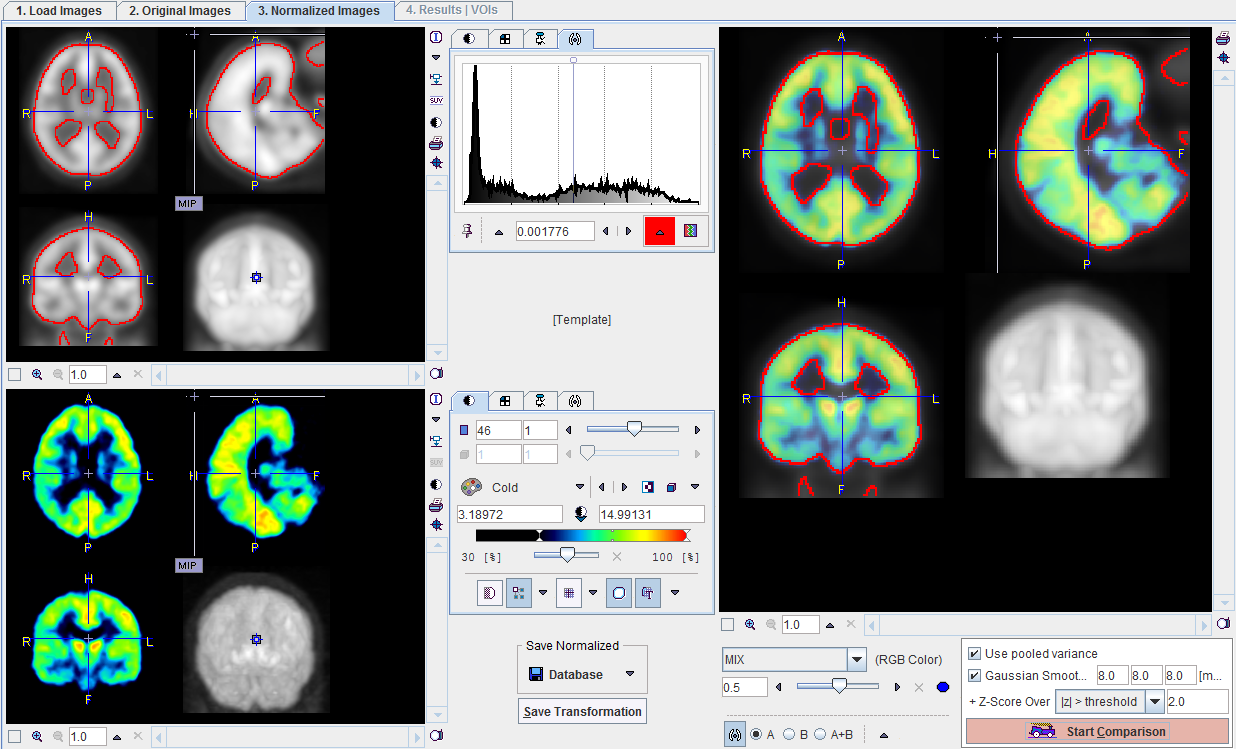
The purpose of this page is to verify that the spatial normalization was successful, meaning that the agreement of the anatomy in both images is sufficient. The standard image fusion capabilities of PMOD can be used to assess the match. For instance, iso-contours can be overlaid as in the example above. Alternatively, the normalized images can be switched to a color display, and the Balance between the two contributions in the fusion image shifted back and forth.
The block in the lower right serves for configuring and starting the z-score calculation. The initially appearing configuration is the one defined in the Brain Norm definition, but it can be modified current image quality. If the size of the control group is small, the Use pooled variance box should be checked to use a single averaged standard deviation value for all pixels. Otherwise, the individual pixel-wise standard deviation determined is used. A Gaussian Smoothing filter should normally be applied to the normalized images before comparing them with the normal database, because the pooling process inherently smoothes the average image. It will be a matter of some optimizations to find out the reasonable filter parameters which brings both data sets to about the same resolution.
When the Start Comparison button is activated, the z-score is calculated for each pixel in the result mask, and the z-score map generated. The Z-Score Over selection serves for creating an additional truncated z-score map. It can be configured to
z<threshold |
Keep only z-score values smaller than the entered threshold. All others are set to zero. |
z>threshold |
Keep only z-score values larger than the entered threshold. All others are set to zero. |
|z|>threshold |
Keep only z-scores with absolute values larger than the entered threshold. All others are set to zero. |
As soon as the calculation completes, the display switches to the page 4. Results|VOIs.