TAC Inspection
Before kinetic modeling is started it is recommended to briefly inspect the TACs. They are shown in the REST Input or STRESS Input tabs on the Kinetic Modeling page.
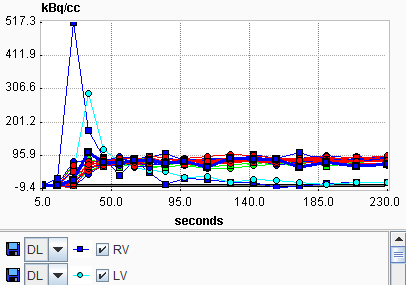
The following should be checked:
Note that for a closer inspection of the curve shapes you can zoom into the curve display by dragging a rectangle using the left mouse button. An alternative is to click with the right mouse button into the curve area and then select the View in Separate Window entry of the context menu.
If the data is not convincing, please return to the VOI outlining step and correct. A problem occasionally seen and difficult to correct is, that a patient moved, so that in the early frames the VOIs are not aligned with the myocardial position throughout the whole acquisition.
Model Selection
Select the KM Stress or the KM Rest button to start kinetic modeling of the TACs. A dialog box comes up showing the currently configured model with the starting parameter values, for example
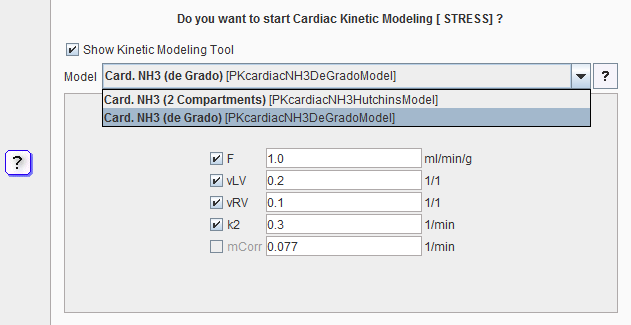
If needed, the model can be switched to a different model applicable for the tracer. Also, the starting parameters can be adjusted. For modeling stress data one would probably double or triple the initial flow value.
As soon as the user confirms with Yes the data are loaded into the PKIN kinetic modeling tool. If the Show Kinetic Modeling Tool box is not checked, the models are fitted in the background and the results returned. Otherwise, the kinetic modeling tool PKIN is opened in a separate window with the data loaded (see below). This is the recommended way of operation, because the fitting process can be precisely monitored and adjusted if needed.
Model Fitting
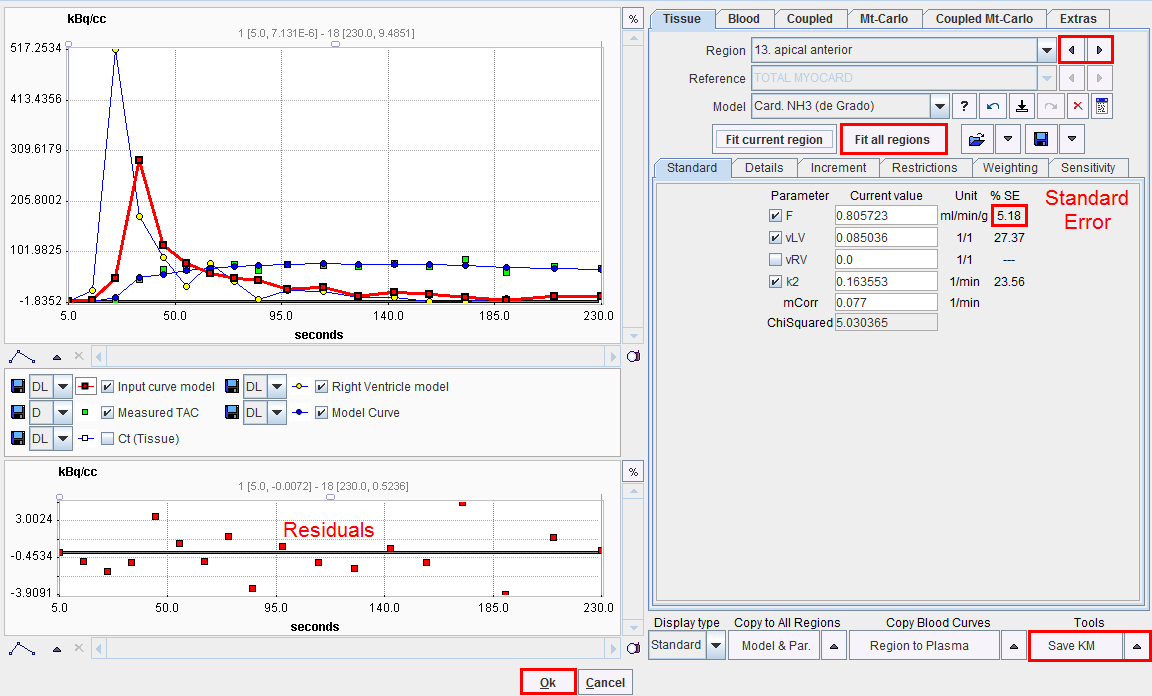
The PKIN dialog window initially shows the first TAC in the curve display as green Measured points, and the Model Curve with the default model parameters in blue. Use the Fit all regions button to fit the model to the TACs of all myocardial segments. The Parameters and the Model Curves are updated accordingly.
Please inspect the fitting results by stepping through the different segments using the indicated Region arrow buttons. Successful fits are characterized by residuals distributed around the zero line without a systematic trend (lower curve window), and a relatively small standard error of the important model parameters (F primarily). If the error is too high, the results are not reliable, and you are recommended to use a different model with fewer fit parameters. Note that with current PET systems the spillover from the right ventricle is typically low (vRV parameter), so it can often not be estimated with high confidence. Therefore, small vRV parameters with a high standard error are not critical.
A quick summary of the result parameters can be shown by the View Par
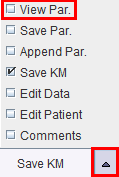
button in the Tools list selection. The summary
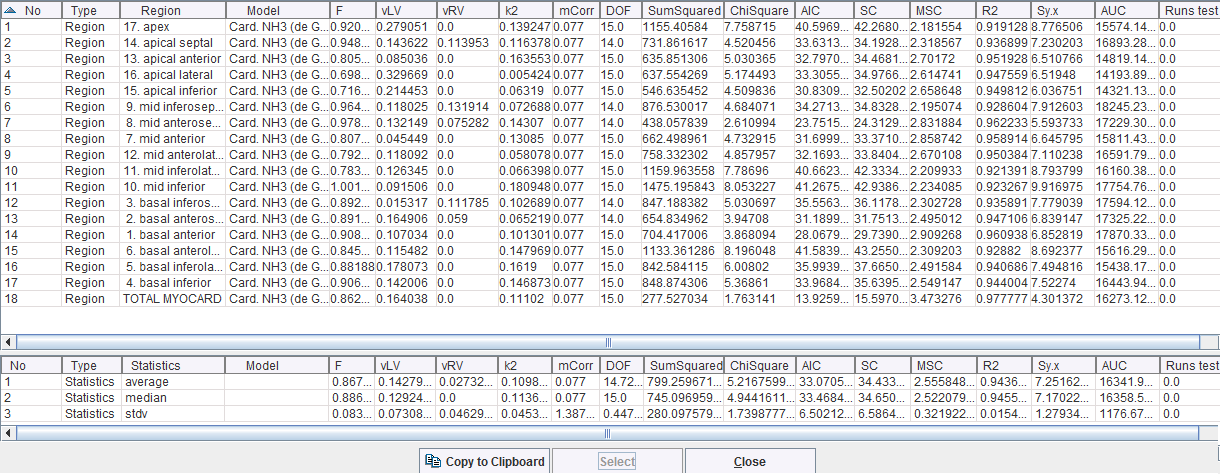
contains the parameters of all segments, their average, median and standard deviation as well as criteria for the goodness-of-fit across the segments.
Saving the Modeling Information
Although it is not mandatory, we recommend saving the full kinetic modeling information (TACs, models and parameters) in a .km file which can always be further analyzed with the PKIN tool. This data can be saved using the Save KM button in the Tools list.
Returning to the Cardiac Tool
Finally, confirm the PKIN dialog with Ok in order to accept the modeling results. The PKIN dialog is closed and the result parameters are returned to the PCARD tool.
For a thorough explanation of the kinetic modeling tool and the calculated information please refer to the PMOD Kinetic Modeling Tool User's Guide.