The layout of card is designed for processing the stress study in the upper half of the window, and the rest study in the lower half. Otherwise the results will be labeled incorrectly and the will be comparison wrong. If only one study is processed, it should be loaded into that part which is more appropriate for labeling. Note that if two studies are selected fro loading, the first one will be considered as stress, and the second one as rest. When loading DICOM data, PCARD will analyze the encoded information and show warnings if the model selection seems inappropriate or rest and stress series interchanged.
Loading from the Reorientation Page
On the Reorientation page data are loaded using the load buttons in the [STRS] and [REST] area, respectively.
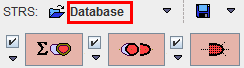
Note the triangle button to the right of the loading button. It allows selecting the data format of the studies, in the example above Database. Activating the button opens an image data selection window for selecting and loading the images.
Loading from the DB Load Page
If the database functionality is enabled, the user interface shows an additional tab DB Load. On this page, both the rest and the stress studies should be selected for loading, with the stress study on top as illustrated below.
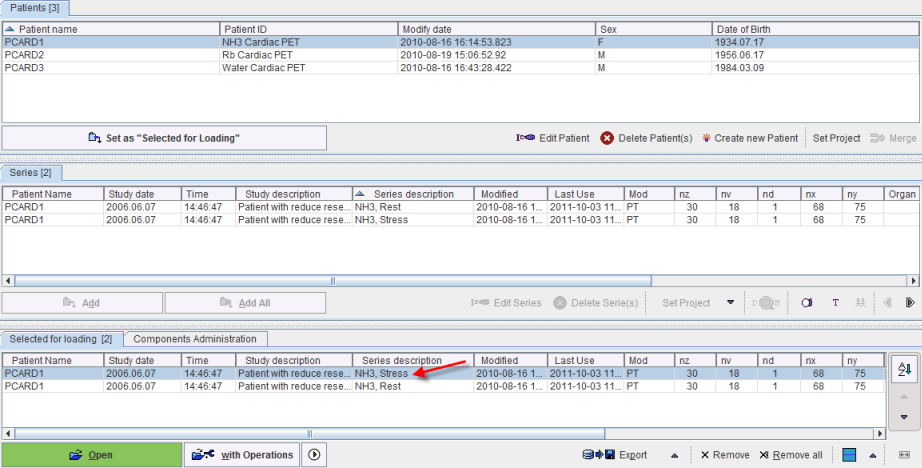
Direct Loading
When selecting image series for loading, activate the Open button. If this button is selected, the loading dialog window will not be shown and the images will be loaded immediately.
There are two configuration option: Reorient to anatomical position and Set Acquisition Start Time to zero for applying another important preprocessing operations:
![]()
If the configuration option Reorient to anatomical position is enabled, the images are reoriented into the head first supine (HFS) orientation. This adjustment is performed without reslicing, using only rotations by 90 degrees or multiplications of this value. It is applied because a consistent orientation is important for the automatic reorientation routine. If this operation is not adequate, please activate the with Operation button and use the Asistance button to correctly orient the PET study in anatomical orientation..
If the Set Acquisition Start Time to zero option is enabled, the start time of the first selected acquisition is set to zero, and the other frame times adjusted accordingly. It is recommended to enable this setting because due to DICOM compatibility issues the whole data may be shifted in time. In such a case, kinetic modeling will most likely fail in applying appropriate metabolite corrections.
Clearing a Study
When new data is loaded, the previous data and results are cleared. However, it is also possible to explicitly reset the tool. This can be done selectively for STRESS and REST by selecting the X button to the right of the image.
