The Group tab shows a list of all List VOIs with a selection box. Initially, all VOIs are selected. Use CTRL+Click to select/de-select VOIs from the list. CTRL+A or Select All selects all entries. The Inverse button allows reversing the selection. Delete removes the selected VOIs completely.
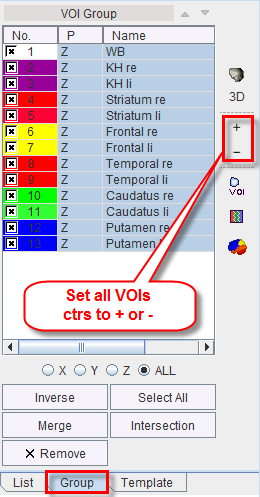
VOI Merging
The Merge button allows creating a new VOI from the VOIs selected in the VOI Group list. The resulting VOI includes the contours of all merged VOIs. The +/- property of these contours is maintained during the merge process.
To easily change the +/- property the + and - buttons to the right can be used:
CAUTION:
1. The VOI with the + contours should be first in the list.
2. The +/- property of the original VOIs will be permanently changed by the + and - buttons to the right.
VOI Intersection
The Intersection button automatically outlines the intersection of two VOIs and adds the overlapped area as a new VOI to the List. Two VOIs have to be selected in the VOI list in the Group tab.
If the Group tab is active, the operations on the VOI toolbar will be applied to the entire group. For example, using VOI Action, all grouped VOIs can be moved, rotated, scaled at once. Furthermore, they can be cleared, mirrored, and masking applied.
The group operations can be refined using the radio buttons below the VOIs list. With X pln (Y pln, Z pln), only the selected VOIs with X (Y, Z) orientation will be included in the operation. Wit ALL, the operation will be applied to all selected VOIs.
Note: These group operations are only active as long as the Group tab is selected.
The grouped VOIs can also be saved together in a new VOI file, excluding the non-selected VOIs. To this end, use Save Group from the VOI saving menu.
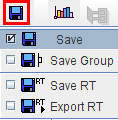
When calculating statistics, there is always a Group entry. It represents the statistics of the pixels in all the selected VOIs on the Group tab, even if the Group tab is not selected.