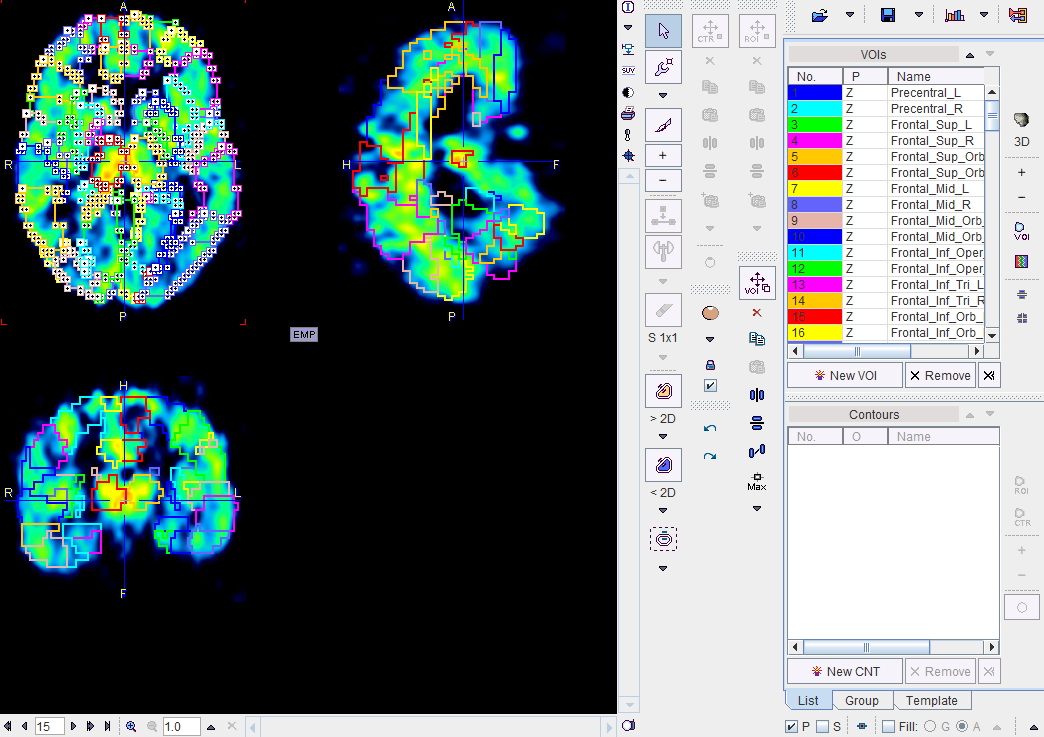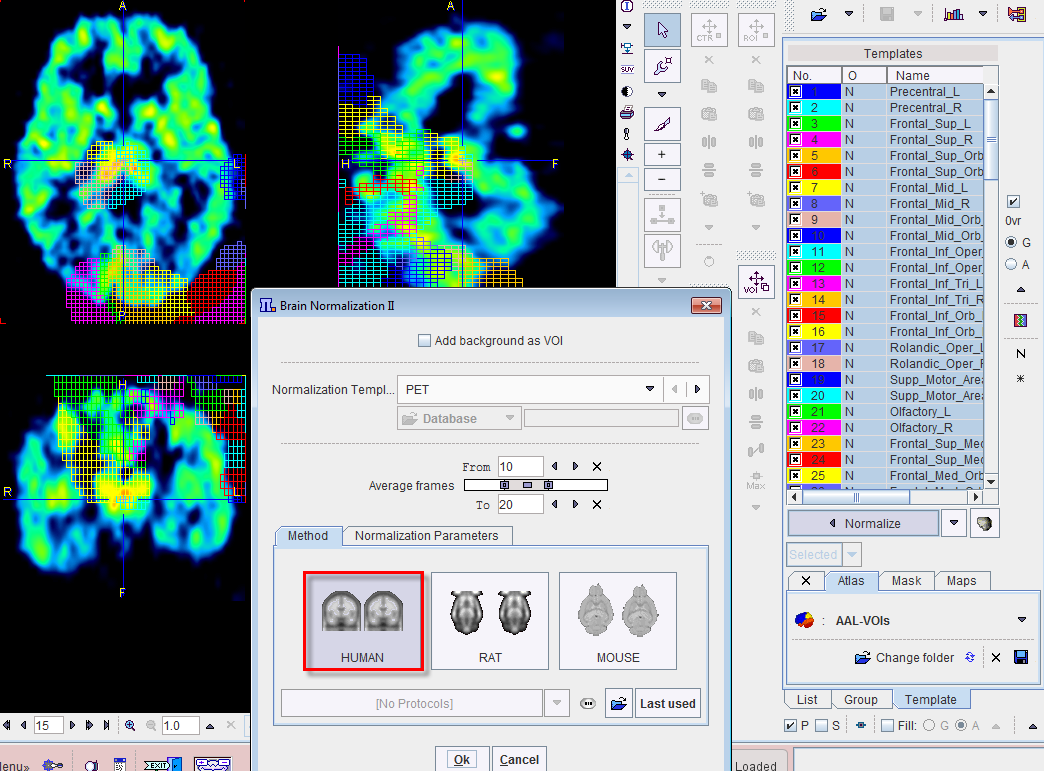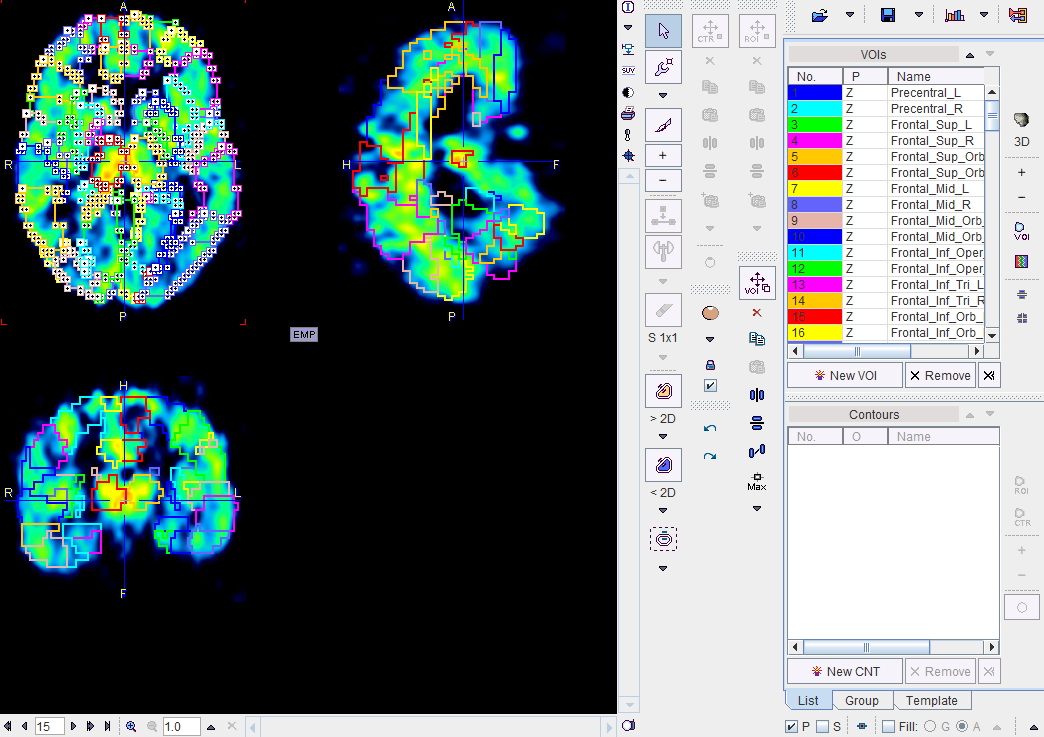Converting Template VOIs to Contour VOIs using Normalize
A mechanism has been implemented in the PMOD VOI tool which allows transforming template VOIs into the study space.
NOTE: This approach will succeed ONLY if a well define strategy for data normalization is available in the Fusion.
The procedure is as follows:
- Select the template VOIs for which contours should be generated (Template/Atlas/AAL-VOIs).
- Activate the Normalize button.
- A dialog window appears allowing to configure the normalization. Initally the normalization Method is selected. In this case HUMAN.
- In the uppermost part of the window the normalization template can be set. In case dynamic data are analyzed, an Average over a range of frame can be defined.
- The algorithm performs the data normalization using the Basic and Advance settings available in the Normalization Parameters tab. More informations about the settings are available in the PFUS documentation at Brain Norm. II Method section. It calculates the inverse transformation which is then applied to the VOI templates. Optionally, the image background can be added to VOIs if Add background as VOI checkbox is enabled.
- Finally, the transformed VOI template is outlined.
The AAL template with grid filled overlay looks as follows:
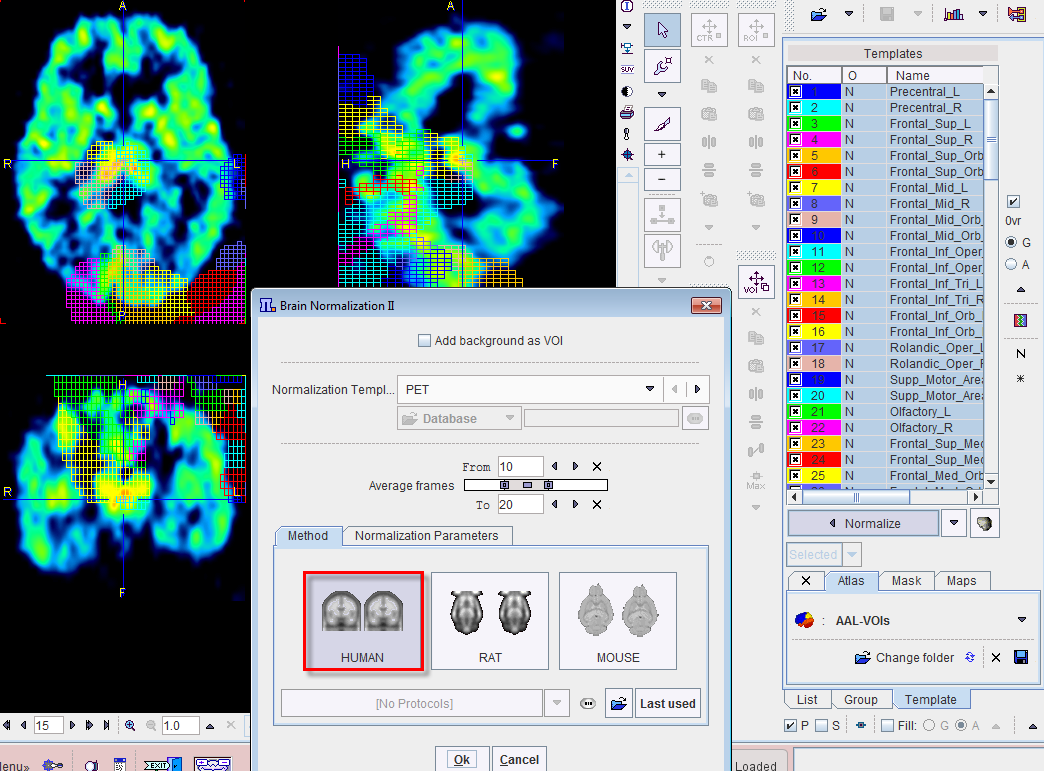
Note the missalignment of the template and the image before transformation.
The result of Normalize algorithm are shown below: