The PVIEW tool has a mechanism for concatenating external tools into a processing pipeline. The configuration of such a pipeline can be started with the Batch Mode Pipe Processing item in the Menu. After the input format has been defined the following configuration window is shown.
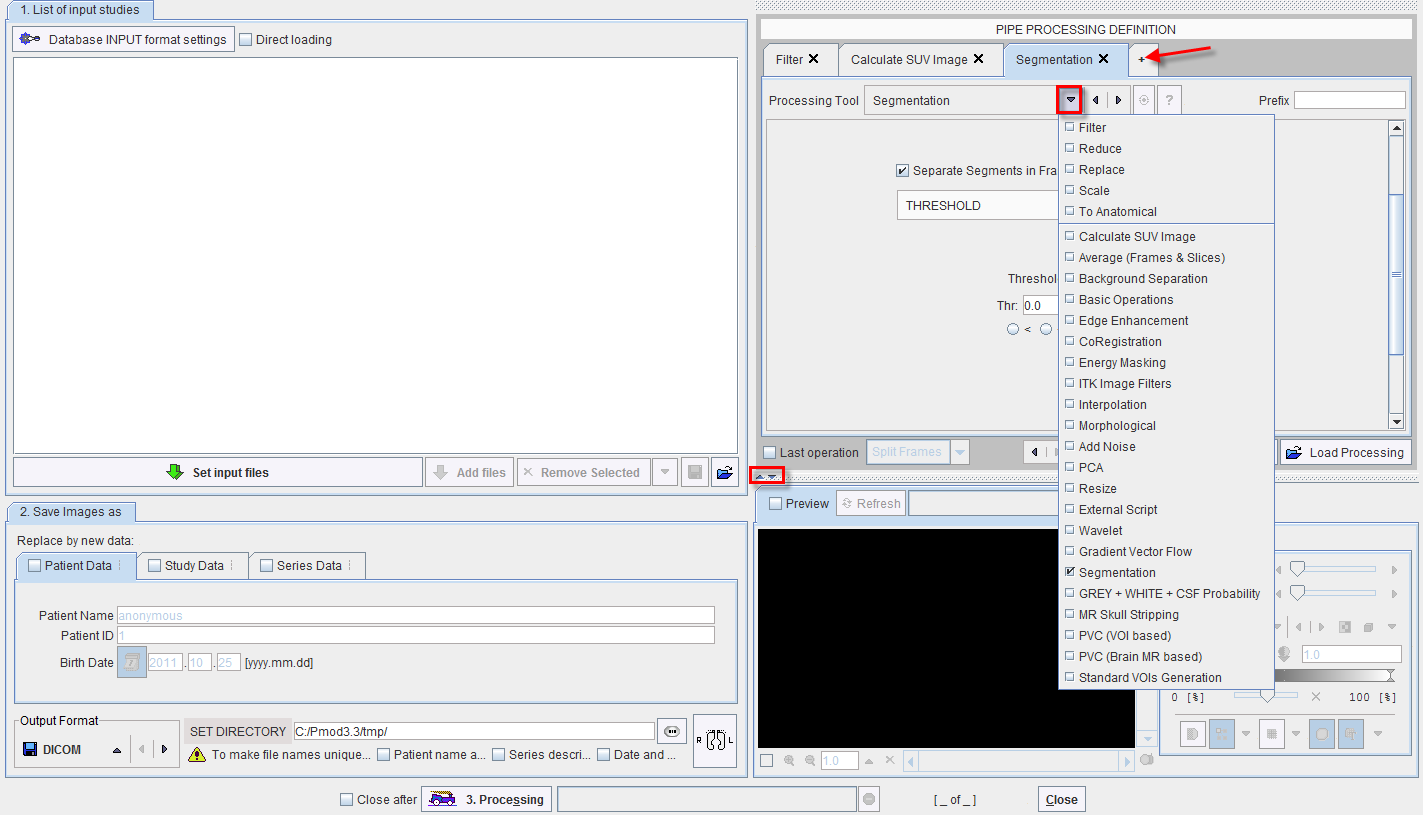
The processing pipeline is defined in the upper right. Using the + button a new processing tab can be created. Then a tool can be selected from the Processing Tool selection, and its parameters configured. Once the processing sequence is defined it can be saved using Save Processing. Next the user can select the files to be processed using Set input files, and start Processing.
The Output Format is defined in the lower left as well as the directory where the processed images are saved: SET DIRECTORY.
The image Preview section can be hiden activating the down arrow located below the Pipe Processing definition. To restore the default display activate the up arrow.
Note that a PMOD Developers Course exists for teaching users how to develop external tools. Thus they can develop dedicated processing filters which can be combined with standard PMOD functionality in processing pipelines. A further way to embed dedicated functionality is by the use of the External Script tool which allows a completely independent program to receive images from PMOD, process them, and return the result to PMOD for further processing.