Auto Iso-contour VOIs can be applied for the contouring of structures based on an intensity threshold. In the example below the AUto Iso-contouring is perfromed within an object VOI.
The first step consists of defining a VOI which encloses the sought structure in all dimensions, for instance by a CUBE (VOI) as illustrated below.
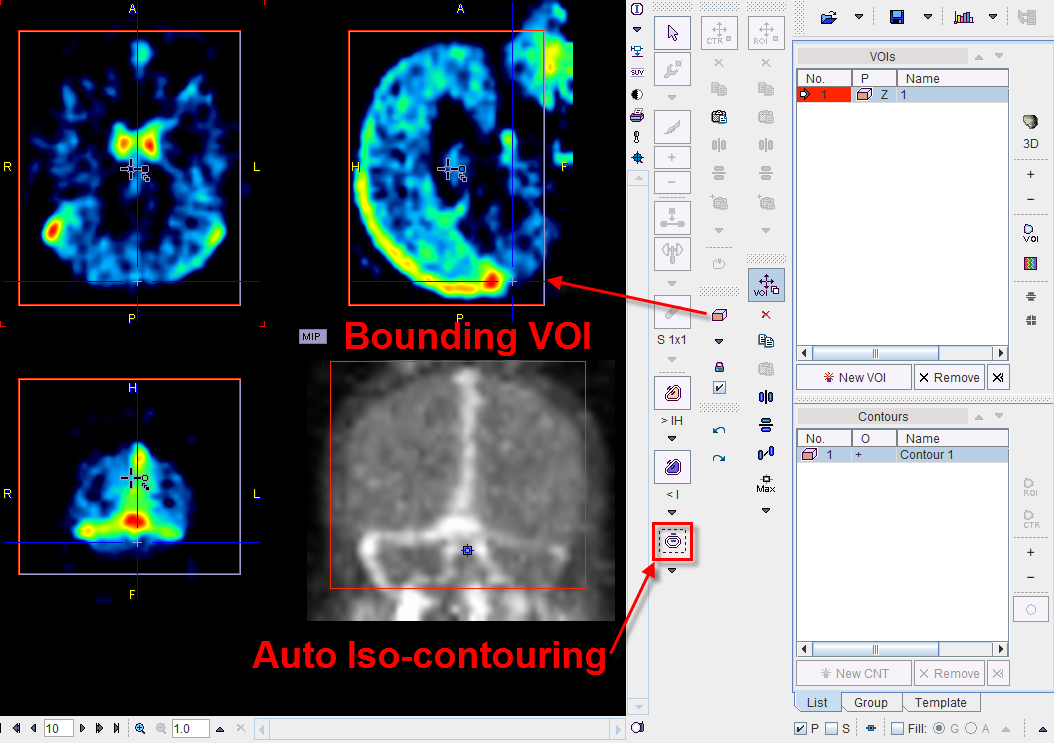
The contouring is then started with the ![]() button. It opens a dialog window with several contouring options.
button. It opens a dialog window with several contouring options.
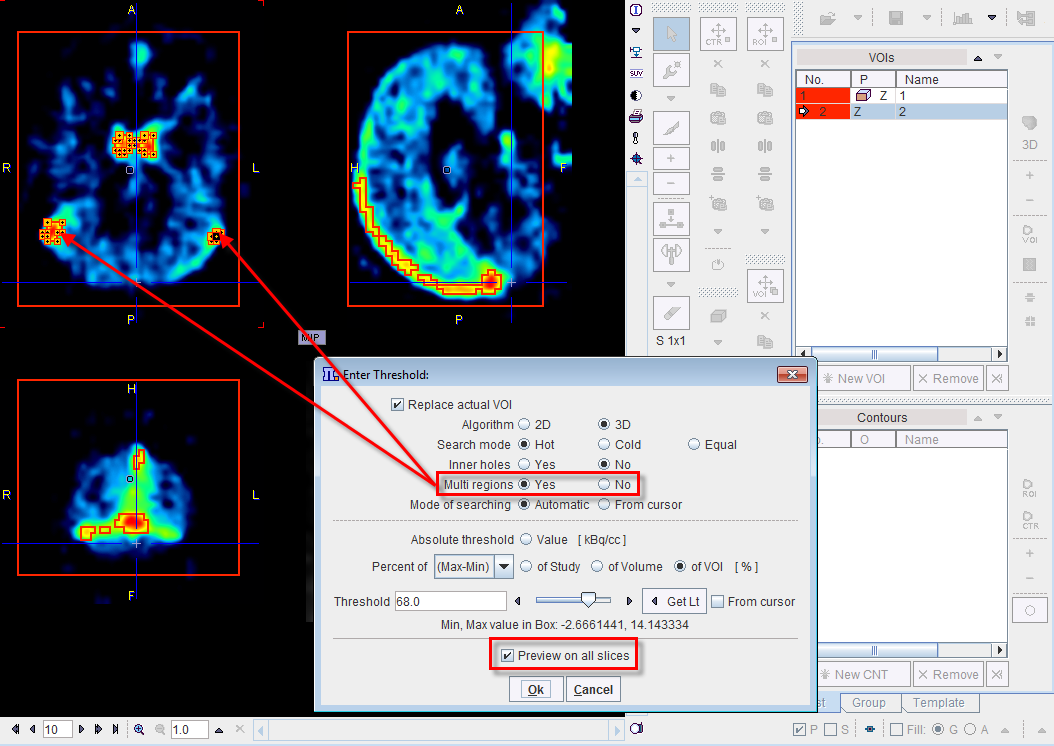
The purpose of the dialog window is to find an appropriate threshold value and then apply the iso-contouring operation in the whole bounding VOI. There are two modes of operation, using an Absolute threshold, or a relative threshold in Percent of the value range in the Study, the current Volume, or the enclosing VOI. The mode is selected by the radio buttons. The Threshold (as absolute or relative value, respectively) can be specified using the number field or the slider. Alternatively, it can be obtained from cursor clicks if the From cursor box is checked. The preliminary result of the current threshold value can be observed in the image. If Preview on all slices is checked, updating is performed in all slices, otherwise only in the current slice. Note that you can still change the image presentation and browse through the slices while the dialog window is open.
There are two Algorithms that can be defined: 2D and 3D.
There are different Search modes: Hot for searching hot spots (peaks), Cold for cold structures (holes) and Equal for maps. Furthermore the program can be directed to find a single closed contour (Default), or multiple disconnected contours if required (Multi regions options).
The Ok button starts iso-contouring. If Replace actual contour is checked, the VOI used as a bounding box is cleared and the newly found contours entered. Otherwise, the new contours are added as additional contours. With object VOIs, contour replacement is a requirement.
Note:
1. The definition of an object VOI helps restricting the Auto Iso-contouring to a defined area. However, the iso-contouring can be applied as well without using any restriction VOI.
2. Often the initial result may not yet be satisfactory because of the image noise level. In this case cancel the operation, smooth the averaged image by using a Gaussian filter on the tools tab, and then try the isocontouring on the smoothed data set. This procedure will result in smoother contour outlines.