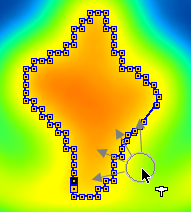The following tools are available for adjusting the shape of completed contours.
Moving Individual Vertices
When the Edit Mode is active, the user can click at individual contour vertices and then drag them to more appropriate positions. Clicking at contours from different VOIs will automatically select the corresponding VOI in the VOIs list.
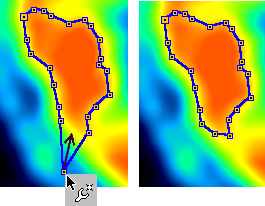
Deleting Vertices
The eraser of the PMOD VOI tool can have different shapes and sizes which may be selected from the option list close to the eraser button.
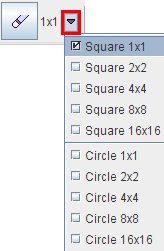
To delete pixels from a contour VOI:
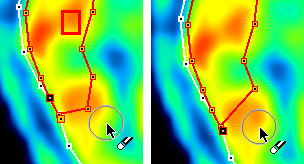
Inserting Vertices
It is also possible to insert vertices at any location into contours. As soon as the insertion tool is activated  , the cursor shape changes accordingly. The contour to be edited can be selected by clicking at a vertex point, or by selection in the VOIs and Contours list. The segment into which a new vertex is inserted is determined by the vertex at which the user clicks, and is indicated by the emphasized vertices at both ends. When moving the cursor, the prospective two new segments are indicated by two faint lines. When the user clicks. the vertex is placed and the two new segments added. This procedure will continue for one of the created segments. To modify a different part of the contour please click at one of the vertices there. Note that the vertex locations cannot be changed in the insertion mode.
, the cursor shape changes accordingly. The contour to be edited can be selected by clicking at a vertex point, or by selection in the VOIs and Contours list. The segment into which a new vertex is inserted is determined by the vertex at which the user clicks, and is indicated by the emphasized vertices at both ends. When moving the cursor, the prospective two new segments are indicated by two faint lines. When the user clicks. the vertex is placed and the two new segments added. This procedure will continue for one of the created segments. To modify a different part of the contour please click at one of the vertices there. Note that the vertex locations cannot be changed in the insertion mode.
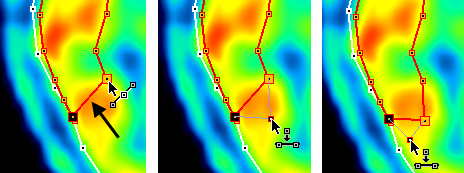
Shape Deformations
For the shape adjustment of densely populated contours a dedicated hammer tool is available. Similar to the eraser tool it can be configured for different sizes.
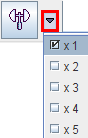
To change the contour shape with the hammer tool:
 .
.