The processing tools pane offers a substantial range of image transformation methods.
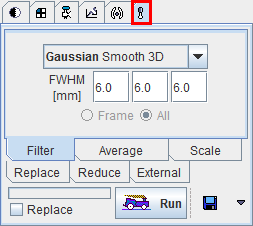
The operation principle is that the user selects a particular method by the sub-tab, configures the parameters in the pane, and then activates the Run button. In case the Replace box is checked, the original data will be overwritten, otherwise a new series is created and added to the list.
Note the ![]() button which allows selecting a data format using the arrow down button, and save the image data of the current tab. This save button is missing in the PVIEW tool because the images can be saved using the standard saving button of the tool.
button which allows selecting a data format using the arrow down button, and save the image data of the current tab. This save button is missing in the PVIEW tool because the images can be saved using the standard saving button of the tool.
Filter |
The following image filters are available:
|
Average |
There are two variants available:
|
Scale |
There are two variants for scaling the pixel values and adding an offset:
If Set units check box is enabled, units can be chosed and set from the selection list. |
Replace |
This function is for replacing pixel values which satisfy a certain condition by a constant. The available criteria are <, =, >. |
Reduce |
Simple function for reducing the number of pixels by a factor of 2, 4, or 8 in each direction. If the number of pixels is not divisible without remainder by the selected reduction factor, a warning indication is shown indicating that a part of the image will be missing after the operation. This function is intended for cases with matrix sizes of the power of 2. In other cases please use the Interpolation function of the External tools. |
External tools represent plug-ins which cover a large range of image processing tasks. They can be called directly from the image sidebar
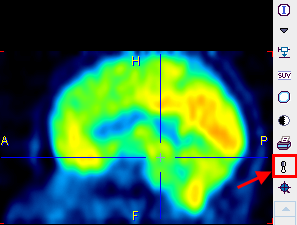
or from the External tab in the tools section.
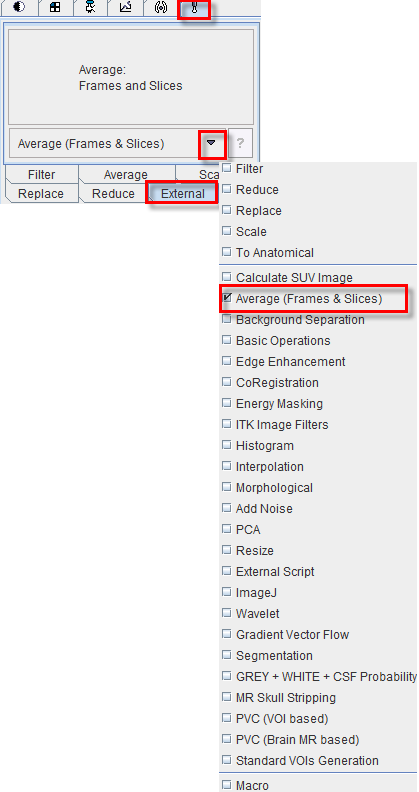
After selecting a function from the list (and activating Run in the tool version), a specific dialog window is opened to request the parameters needed for processing. All tools have the following buttons at the bottom.

The Ok button starts processing. If the Replace box is checked, the data are overwritten be the results, otherwise a new image series is created for returning the results. ? provides a short help text.
The different tools are described briefly below, while the SUV and Partial Volume Correction (PVC) tools are explained in separate sections.
Reformats the images such that they are displayed in the standard radiological head first supine position. This function requires that accurate patient positioning information is available.