Similar to the Iso-contour Mode (Pseudo-Snake) the cursor changes to
HOT  or COLD
or COLD 
Interactive 3D VOI outlining is based on region growing as long as the mouse button is hold. It can look for cold or hot spots. Depending on the selected option, the algorithm is looking for the pixels above (for HOT) or below (for COLD) the threshold, allowing or not the inner sparings.
Initially, the area to include within the VOI need to be located. Then the mouse button need to be clicked at the edge and held until the outlined VOI completely encompasses the area of interest. After completion of outlining, the VOI can still be extended. There are two options: the first (SHIFT+click+hold) allows continuing the region growing from the original seed, while the second (CTRL+SHIFT+click+hold) allows adding a new seed and continuing region growing from the new point.
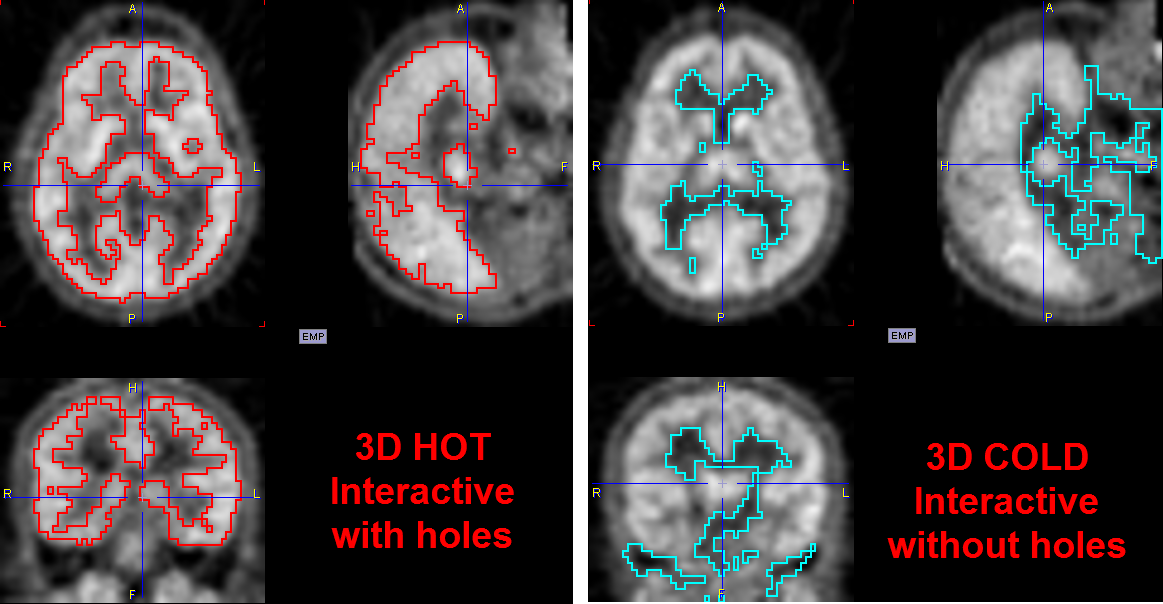
The user can select the appropriate mode from the option list next to the iso-contour button as illustrated below. The automatic mode of iso-contouring is 3D and dependent whether the user is aiming at a hot or cold contour.
