An image series for which a set of contour VOIs has been defined can easily be converted into a template as follows:
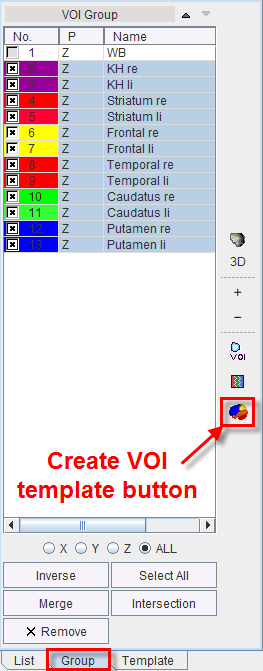
A dialog window appears which requests a name for template. Using this name a subdirectory is created in resources/templates/voitemplates, where the image series is saved in NifTI format, and a text file with the VOI names is created. After activating the refresh button  in the Atlas panel of Template, the new template appears and can be used for statistics.
in the Atlas panel of Template, the new template appears and can be used for statistics.
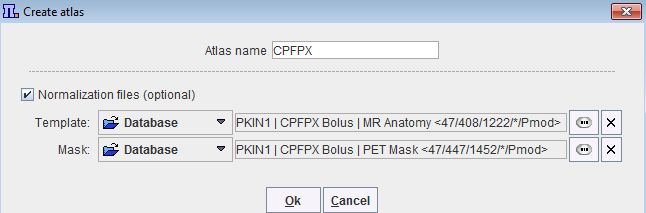
Optionally, normalization files can be "appended" to the template. To this purpose enable the Normalization files (optional) checkbox. Using the above configuration, the CPFPX subdirectory is created in resources/templates/voitemplates. The image series is saved in NifTI format, and a text file with the VOI names is create. Additionally, a normalization folder is available which contains the template image in NifTI format (norm_template.nii) and a mask folder where the mask image is saved in NifTI format (mask.nii).
If the user has a set a VOIs defined on a different data set and a spatial transformation which maps the other data set to the current, this transformation can be applied to the VOIs in two ways:
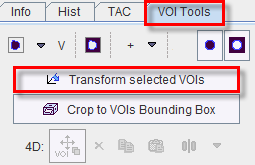
Note that the Transform selected VOIs button also works on template VOIs.