Non-DICOM Images
The Original Images page also contains a Load Images button for loading images in different formats.
Image Reviewing
The original patient images can be reviewed on this page. Please refer to the PMOD base documentation to find out how to change layouts, colors, print reports, etc. The example below shows the orthogonal layout, but tiling arrangements are also possible.
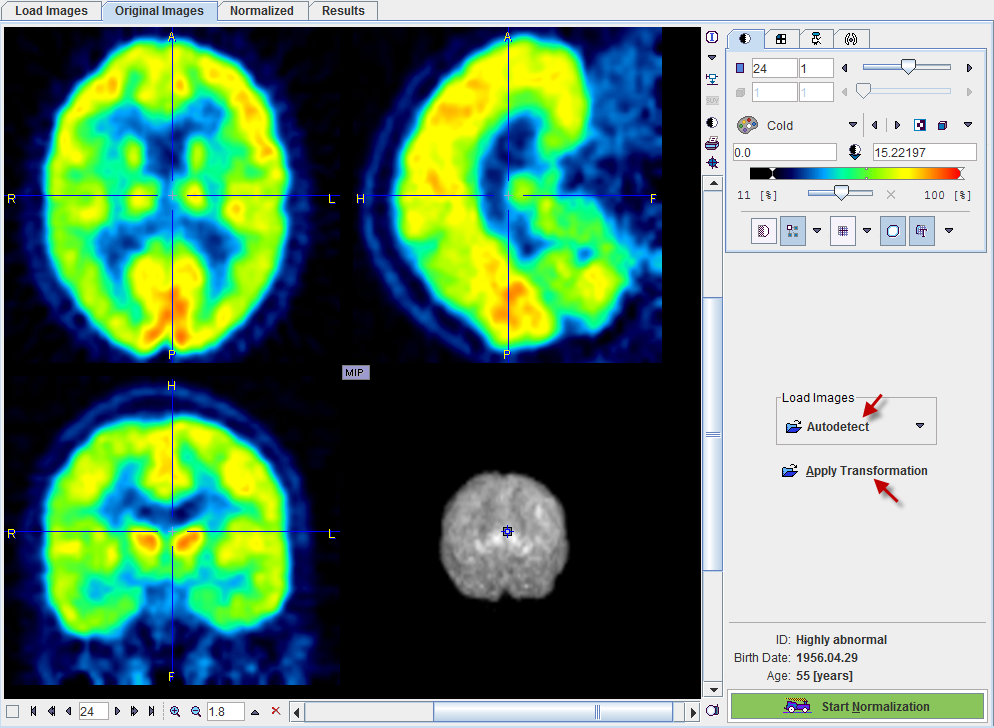
Applying Transformations
In the extended mode it is possible to save the stereotactic normalization transform (on the Normalized page). In case the analysis of the image series needs to be repeated, this transform can be loaded with the Apply Transformation button and applied to the images. As soon as the transform has been retrieved, it is applied to the patient's FDG images and the result shown on the Normalized page.
Starting Spatial Normalization
The stereotactic normalization is started with the Start Normalization button and may take up to 2 minutes.
In the extended mode it is possible to save the normalized patient images (on the Normalized page). These images contain the term NORMALIZED in the series description. The normalization of such images is not required, therefore a confirmation dialog window is shown when the user starts the processing:
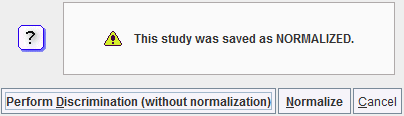
The user has to confirm with Perform Discrimination (without normalization) that the images are indeed the normalization result of an earlier PALZ analysis. In this case the spatial normalization step is skipped. Otherwise, the standard procedure can be continued with the Normalize button.