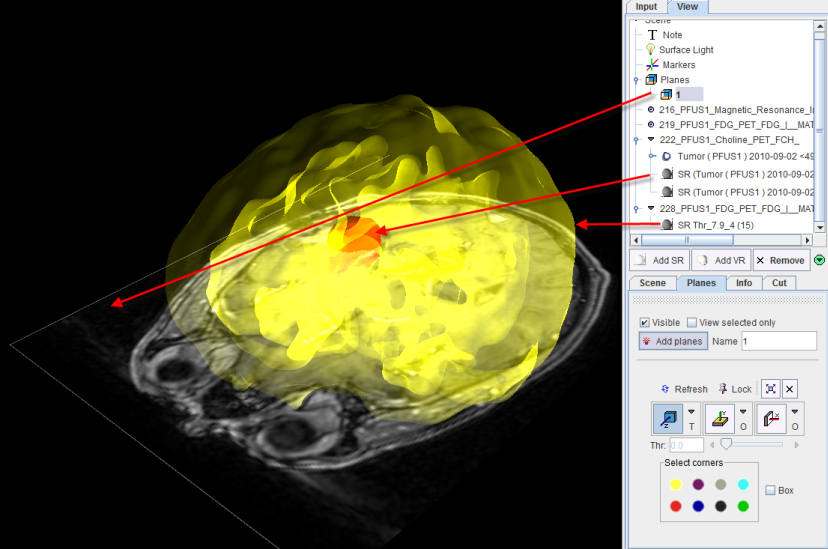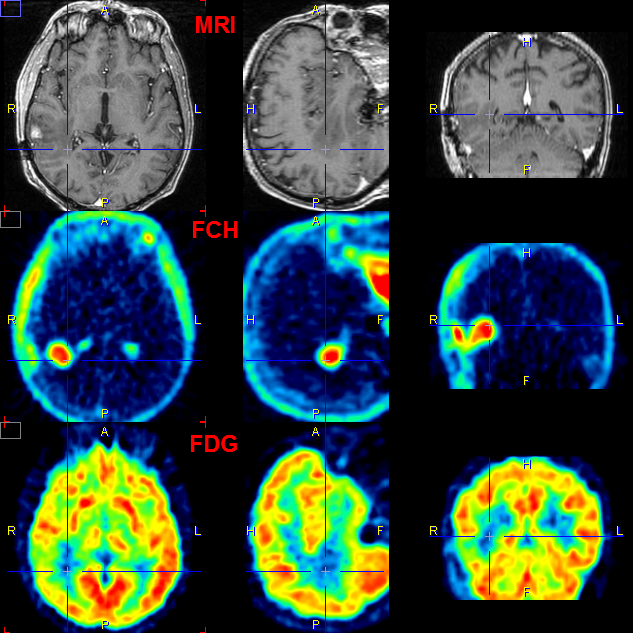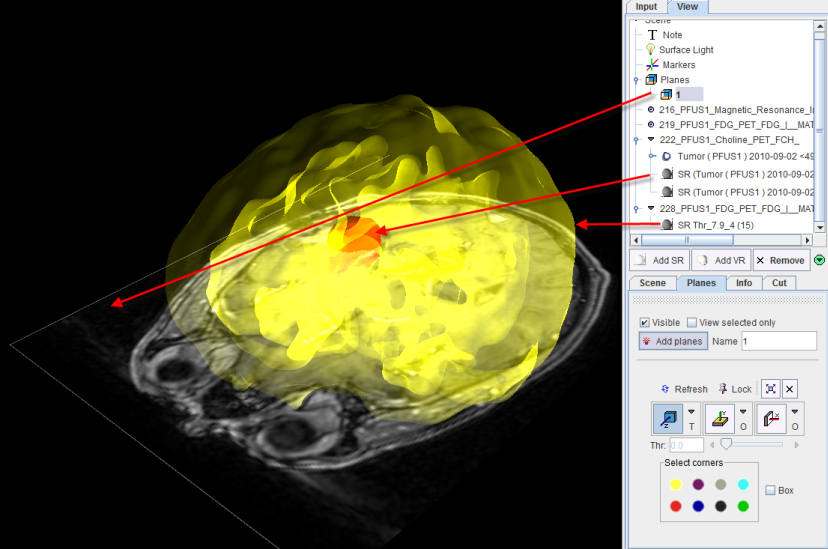Example 1: Surface Rendering of a Brain Tumor
This example can be reproduced with data of patient PFUS1 available in the example PMOD database after installation.
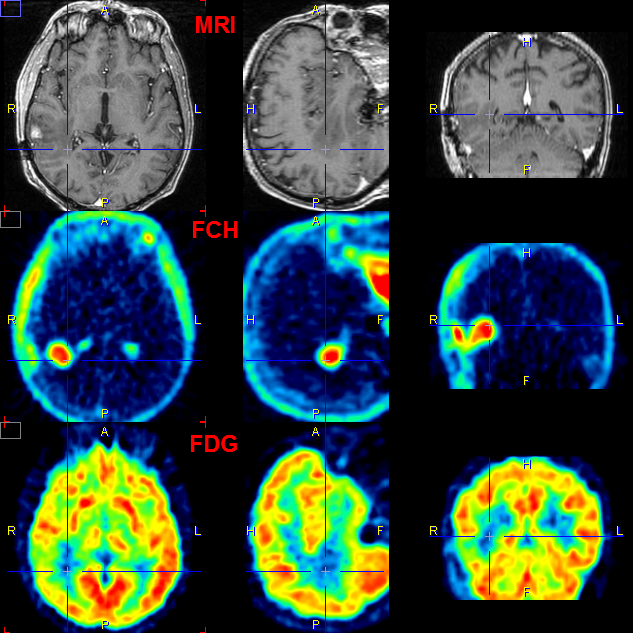
These three matched studies are loaded as Input series. The aim is to localize and visualize the brain tumor. A simple yet useful approach is the following:
FCH
|
The tumor is well delineated in the FCH data but needs a restriction.
- On slice 29, click into the tumor and apply a REGION GROWING segmentation with criterion >=1.7.
- Select the ellipsoid VOI Tumor enclosure.
- Start rendering with SR (current study only).
- Switch the VOI to invisible.
- Select the red surface color in the Surface section of the tumor SR object.
|
FDG
|
The FDG data is used to obtain the outline shape of the brain.
- First smooth the FDG data with a 6mm Gaussian.
- Activate the append mode by selecting the pushpin.
- Apply a THRESHOLD segmentation to the smoothed FDG study with a value of 7.9.
- Render as a SR, then set yellow color.
- Set blended transparency using a value of 0.7.
|
MRI
|
MRI slices can be included for a better anatomical understanding.
- On the Input tab select the MRI study.
- In the object tree select Planes and then activate Add planes. The three orthogonal MRI planes are shown.
- Switch off the y and the x plane for display in the scene. Only axial MRI slice is shown.
- Select Transparent mode (selection right to z-plane button)
- Define the location of the plane using the navigator window, pointing at the location of interest. The scene gets updated accordingly.
|
The result from a specific viewpoint is is shown below.